Tag: Safety and Security
Data Privacy Day: seven ways we protect your privacy
by Rahul Roy-Chowdhury on Jan.28, 2020, under 3D Models, Argentina, Australia, Brazil, California, Denmark, England, Germany, Google Earth News, Google Earth Tips, Google Sky, Google maps, Hawaii, Indonesia, Ireland, Italy, Japan, Kenya, Mexico, Natural Landmarks, Netherlands, Sightseeing, Street Views, USA
Keeping you safe online is a top priority at Google, especially for the thousands of Googlers who work on privacy and security around the world. Today on Data Privacy Day, we’re sharing some of the many ways we keep you safe online and across our products—from built-in protections to easy tools that keep you in control of your privacy.
1. Keep your passwords safe
Password Manager in your Google Account helps you remember and securely store strong passwords for all your online accounts. With Password Checkup, one click will tell you if any of your passwords are weak—whether you’ve reused them across multiple sites, or if we've discovered they’ve been compromised in a third-party data breach—and we’ll give you the link to change them.
2. Let Google automatically delete your data
With auto-delete for Location History, Web & App Activity and YouTube History, you can choose to have Google automatically and continuously delete your activity and location history after 3 or 18 months. You can also control what data is saved in your account with easy on/off controls in your Google Account, and even delete your data by date, product and topic.
3. Use your favorite Google apps in Incognito mode
Incognito mode has been one of our most popular privacy controls since it launched with Chrome in 2008, and last year we added it to YouTube and Google Maps. Tap from your profile picture to easily turn it on or off. When you turn on Incognito mode in Maps, your activity—like the places you search or get directions to—won’t be saved to your Google Account. When you turn off Incognito mode, you’ll return to a personalized Google Maps experience with restaurant recommendations, information about your commute, and other features tailored to you.
4. Try hands-free privacy controls with the Google Assistant
You can also manage your privacy settings with help from the Assistant. Just say, “Hey Google, delete everything I said to you last week” to delete Assistant activity from your Google Account, or “Hey Google, that wasn’t for you,” to tell the Assistant to forget what it heard if the Assistant responds to something that wasn’t actually a question or request. And to learn how Google keeps your data private and secure, just ask, “Hey Google, how do you keep my data safe?”
5. Browse the web safely with Chrome
Safe Browsing in Chrome automatically protects you from malicious ads and warns you before you visit dangerous sites or download suspicious files. If you use Chrome, your password protections are automatically built-in. We’ll warn you if your username and password have been compromised in a known breach as you log into websites.
6. Check in on your privacy settings across your apps and devices
Data Privacy Day is a great time to check in on your privacy and security settings. Take a Privacy Checkup and we’ll walk you through key privacy settings step-by-step. You can do things like choose what data—such as your location and search history—gets saved to your Google Account or control what ads you see. When you’re finished, head over to Security Checkup for personalized recommendations to help protect your data and devices, like managing which third-party apps have access to your account data.
7. Control what ads you see from Google
We do not sell your personal information to anyone and give you transparency, choice and control over how your information is used. If you’re curious about why you’re seeing an ad, you can click on Why this ad for more information. If you no longer find a specific ad relevant, you can choose to block that ad by using the Mute this ad control. And you can always control the kinds of ads you see, or turn off ads personalization any time in yourAd Settings.
No matter how you use our products, it’s our responsibility to keep your data private and secure. That’s why we work every day to build the best privacy experiences and strongest protections, and we’ll continue our ongoing efforts to make privacy and security simpler for you.
Updates to Incognito mode and your Timeline in Maps
by Marlo McGriff on Dec.10, 2019, under 3D Models, Argentina, Australia, Brazil, California, Denmark, England, Germany, Google Earth News, Google Earth Tips, Google Sky, Google maps, Hawaii, Indonesia, Ireland, Italy, Japan, Kenya, Mexico, Natural Landmarks, Netherlands, Sightseeing, Street Views, USA
People turn to Google Maps to make their lives easier—whether it's getting tips and recommendations tailored to your daily commute, or knowing when your favorite restaurants, grocery stores and places may be the most crowded so you can avoid a long wait in line. Handy tools like this are improved by Location History–when you turn it on, this optional setting helps make Maps more useful for everyone, as well as personalized to your needs.
Throughout this year, we've focused on making it easier to control, manage and delete your Location History information. Location History is off by default, and you can choose to delete all or part of your history automatically when you turn it on. We introduced auto-delete controls so you can choose to keep only three or 18 months’ worth of data—anything older than that will be automatically deleted. Your Data in Maps lets you quickly access your Location History and other privacy controls with just a few taps. And on Android, Incognito mode on Google Maps stops searches or places you navigate to within Maps from being saved to your Google Account.
Today, we have two updates: Incognito mode is rolling out on Google Maps for iOS today, and bulk delete in Timeline will arrive on Android next month.
Incognito mode
Incognito mode on iOS works the same way it does on Android. While in Incognito mode, the places you search for or navigate to won’t be saved to your Google Account and you won’t see personalized features within Maps, like restaurant recommendations based on dining spots you’ve been to previously. Using Incognito mode on your phone will not update your Location History, so the places you go won’t be saved to your Timeline.
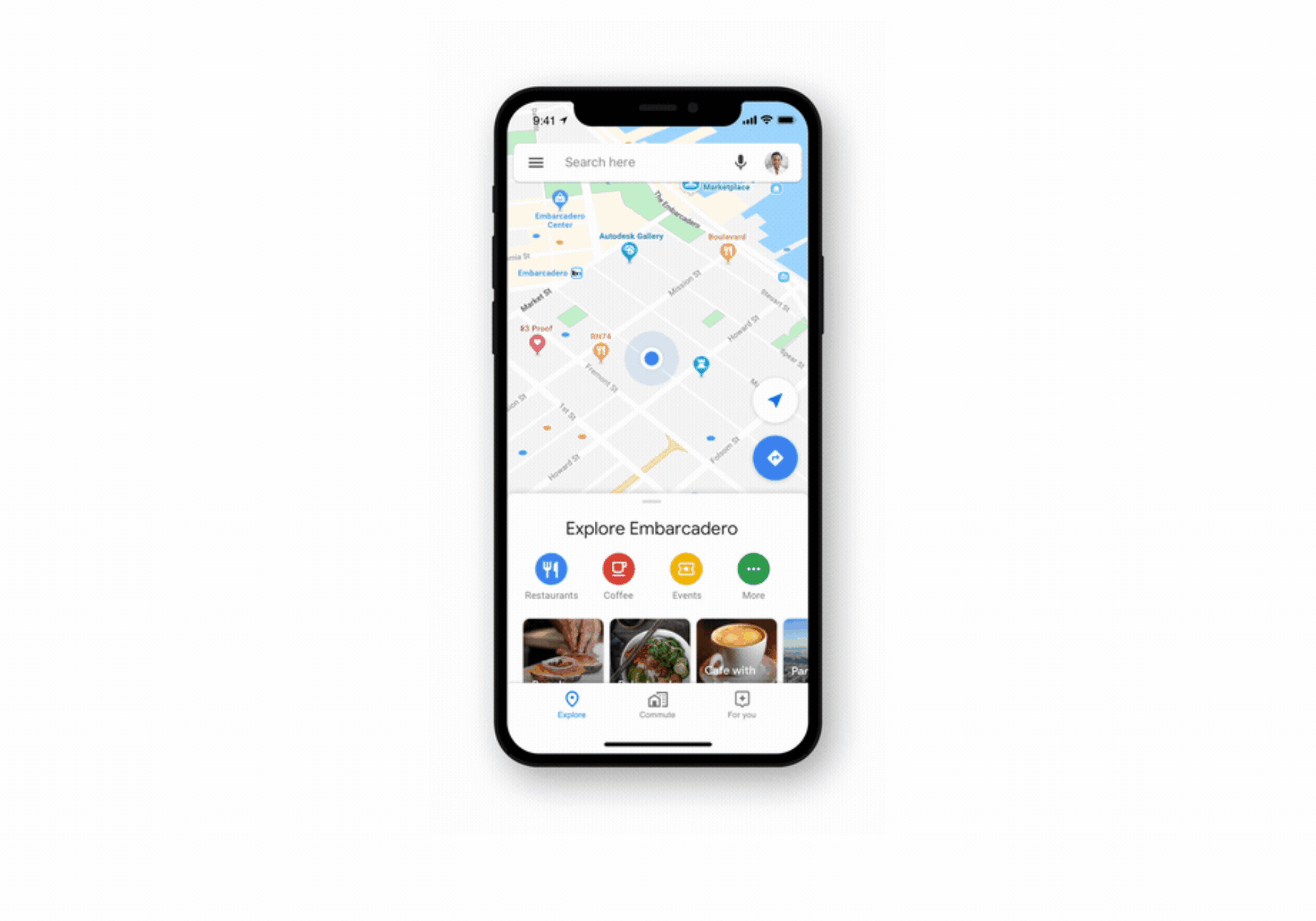
Bulk delete in Timeline
Your Timeline is a tool that uses your Location History to help you easily remember places and routes you’ve visited–and on Android, share them with friends. With bulk delete, you can quickly find and delete multiple places from your Timeline and Location History all at once. You’ll still have the ability to delete all or part of your Timeline by date range from your Location History settings.
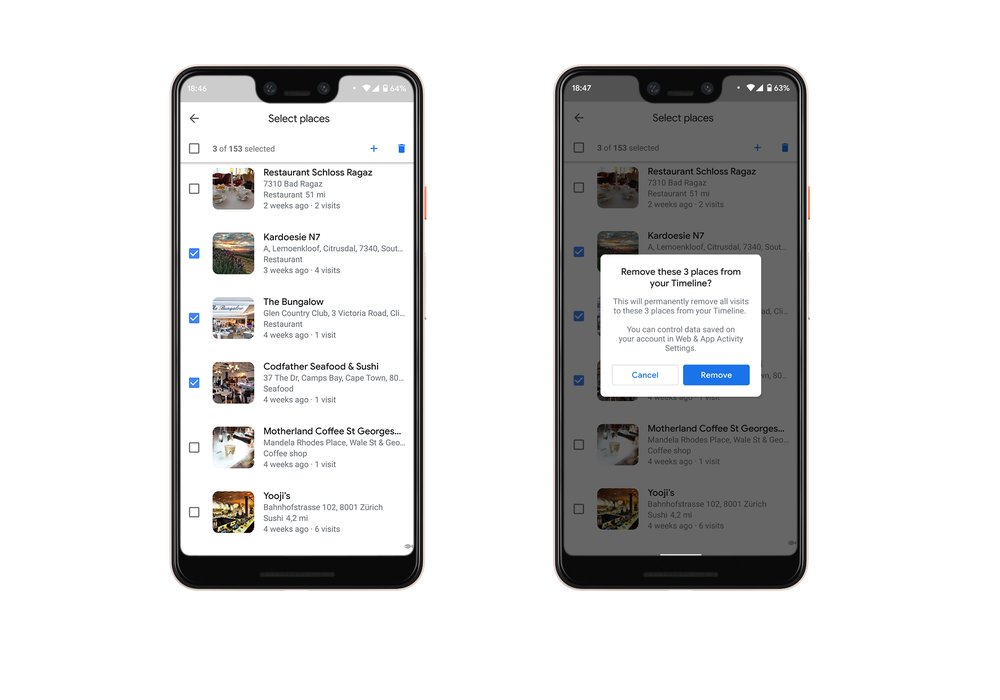
How Location History improves Google Maps
We’re committed to providing simple, easy-to-use tools to manage your Location History—as well as clearly explaining how it makes products more useful. Scroll through the images below to learn more about Google Maps features made more helpful by Location History.
Stay up to date on your Location History settings
It’s our goal to help you stay informed about your Location History. If you’ve chosen to turn Location History on, you’ll receive periodic email reminders that let you know what data you’re saving, and ways you can manage it.
To learn more about Location History and how location works across Google, visit ourpolicy page.
Introducing auto-delete controls for your Location History and activity data
by Maps on May.02, 2019, under 3D Models, Argentina, Australia, Brazil, California, Denmark, England, Germany, Google Earth News, Google Earth Tips, Google Sky, Google maps, Hawaii, Indonesia, Ireland, Italy, Japan, Kenya, Mexico, Natural Landmarks, Netherlands, Sightseeing, Street Views, USA
Whether you’re looking for the latest news or the quickest driving route, we aim to make our products helpful for everyone. And when you turn on settings like Location History or Web & App Activity, the data can make Google products more useful for you—like recommending a restaurant that you might enjoy, or helping you pick up where you left off on a previous search. We work to keep your data private and secure, and we’ve heard your feedback that we need to provide simpler ways for you to manage or delete it.
You can already use your Google Account to access simple on/off controls for Location History and Web & App Activity, and if you choose—to delete all or part of that data manually. In addition to these options, we’re announcing auto-delete controls that make it even easier to manage your data. Here’s how they’ll work:
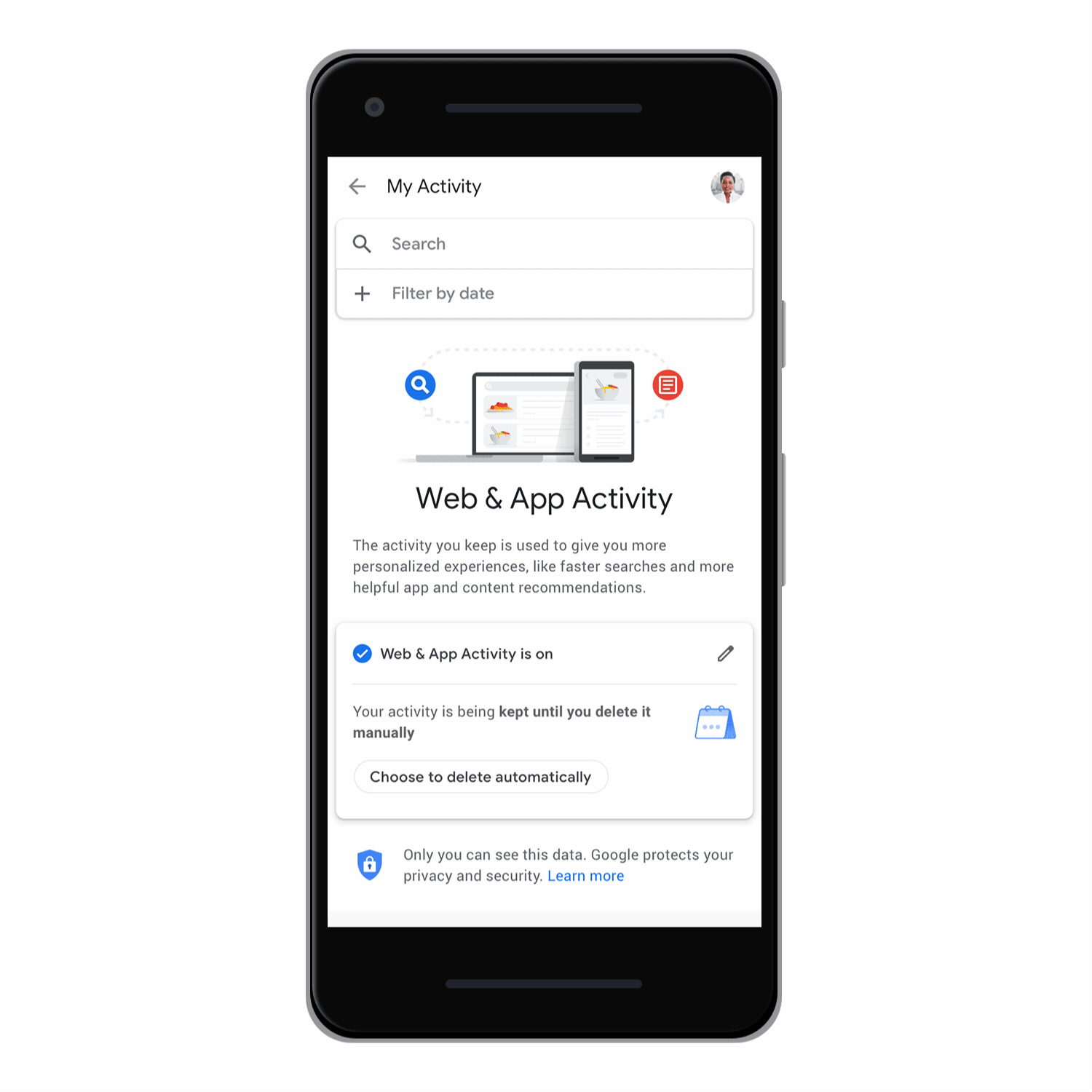
Choose a time limit for how long you want your activity data to be saved—3 or 18 months—and any data older than that will be automatically deleted from your account on an ongoing basis. These controls are coming first to Location History and Web & App Activity and will roll out in the coming weeks.
You should always be able to manage your data in a way that works best for you--and we’re committed to giving you the best controls to make that happen.